Setting Up your Self Service Profile
Help with setting up a Self Service profile
For help on setting up a Self Service account or adding services to your account, please see the guidance below.
Accessing Self Service
Your Self Service system is found at the following address:
You can also access it by following links on the Mid Sussex District Council website to Self Service or by using the following short link:
This will take you to the dashboard that looks similar to this:
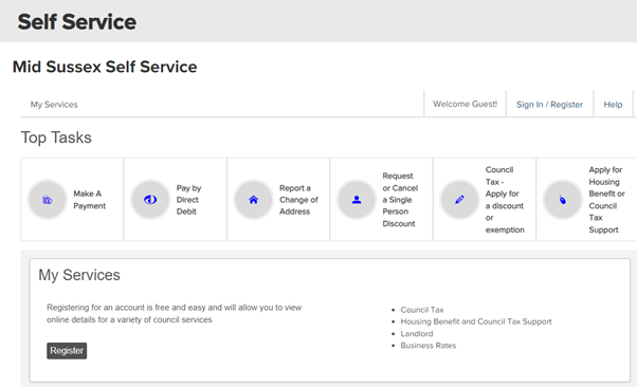
Starting the Registration
If you have not registered for Self Service, you will need to register by visiting the Registration page of Self Service.
This will take you to the Sign In/Register Page. You will need to enter your details and then select the Register button:
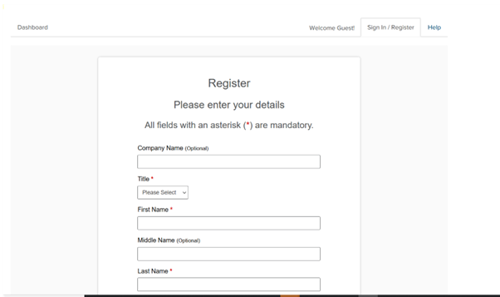
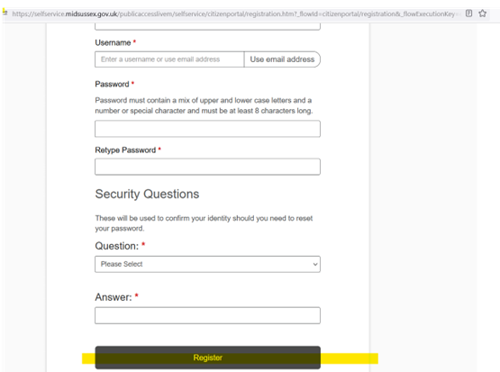
Registering your Details
You will now need to complete the following four steps:
1 - Your Details
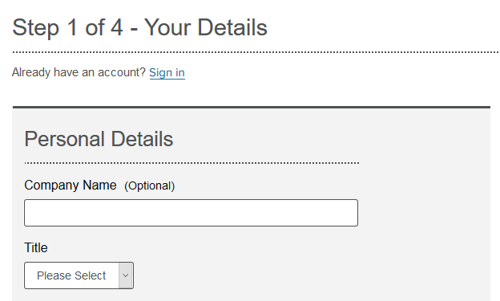
You will need to do the following:
- Enter your personal details
- Create a username and password
- Provide a security question and answer
2 - Verify Email
An email is generated and sent to the email address you provided, which looks similar to this:
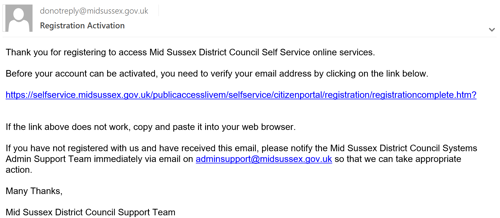
You need to click on the link in your email in order to activate your account.
Please note:
- For security reasons you are asked to close your browser at this stage
- The email may show up in your “junk” folder
- Your account will not be active until you follow the link in your email
3 - Complete Registration
Clicking on the link in your email completes the registration process and should take you to a page which shows the following message:
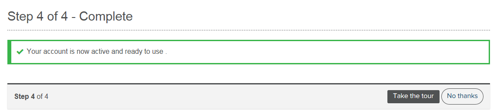
4 - Add Services
Add the services you want to access. This step can be taken later on in the process.
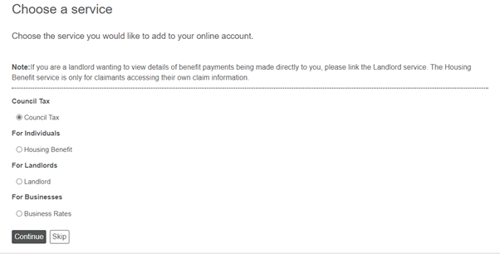
Your account is now active and your self-service profile is ready to use.
At this stage you have the choice to Take the tour which will show you a guide to self-service. Choosing No thanks will take you through to view your account details.
Adding Services to your Account
Services can be added as part of the registration, or at any time from the Add Service button at the bottom of your dashboard.
To add a service, just select the Add button on a service:
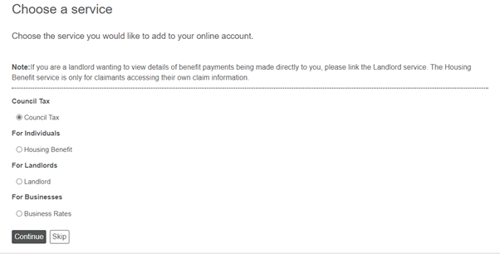
From the My Services Page, please select the following to ‘Add Service’.
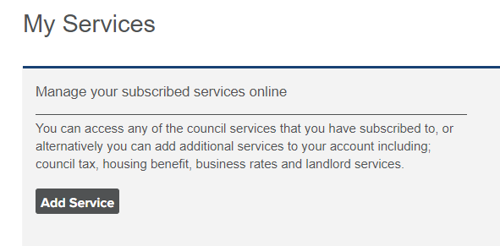
After adding a service to your self-service profile, ‘additional accounts (Add Service) can also be updated via the ‘My Service’ dashboard. The example screen is as per below.
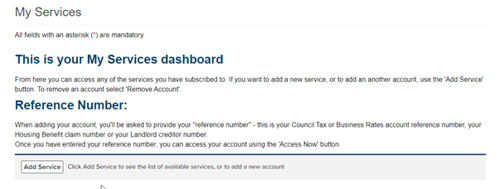
Choose a service
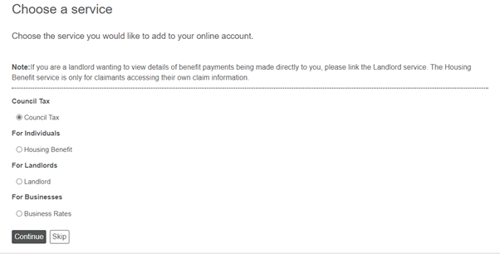
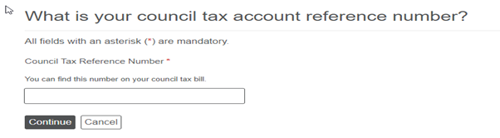
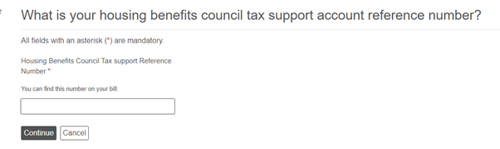
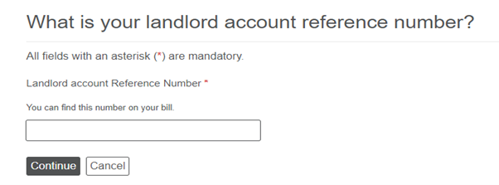
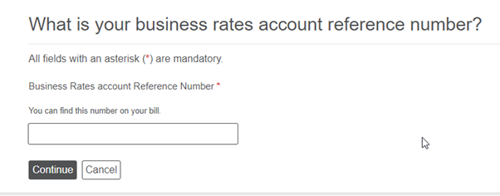
Insert the relevant account/claim number in the box. You then have two options:
Access Now
This will take you to the authentication page, where you provide information to prove you should have access (this information should match the information we hold on our system).
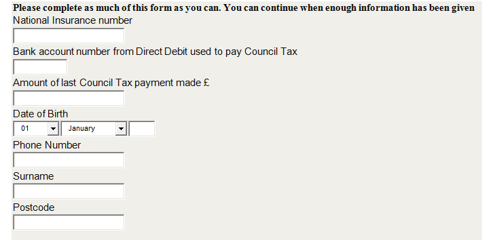
If you are authenticated then you will be able to access your account immediately.
If you do not answer the questions correctly you will need to request a PIN number.
Please note the PIN requested will be posted to you directly.
Enter your Pin
This option is for you if you already have a PIN and you are ready to enter it.
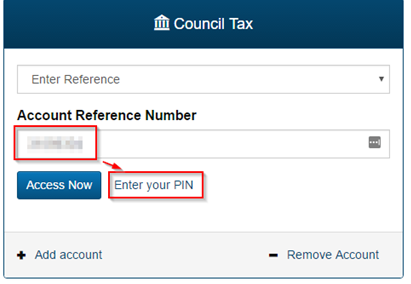
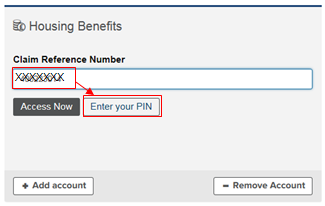
Please note – this option can take a moment to load, so please be patient.
Once the page has loaded, your service box will ask you to enter your PIN. Enter your PIN and click Add account to add your account to your Self Service profile.
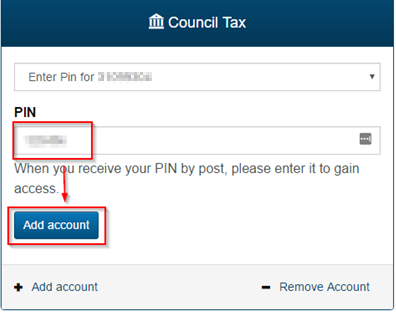
When the page has refreshed (unless you see a "PIN invalid" message) you have successfully associated the Council Tax/Business Rates/Housing Benefit service with your Self Service profile.
After associating a Council Tax/Business Rates account you will be presented (when a successful PIN/registration has been completed) with the option to sign up for e-billing.
For Housing Benefits you can choose to sign-up for e-billing/e-notifications now, or you can do that later via your account page.
You can choose to sign-up for e-billing now, or you can do that later via your account page.
Adding Services to your Landlord Account
Services can be added as part of the registration, or at any time from the Add Service button at the bottom of your dashboard.
To add a service, just select the Add button on a service:
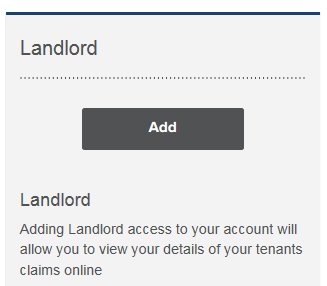
Selecting Add changes the button green, changes the wording to Added and adds a tick. This confirms you have chosen to add this service to your self-service profile.
After adding your Landlord service to your self-service profile, a box will appear on your dashboard to request your Creditor Reference:
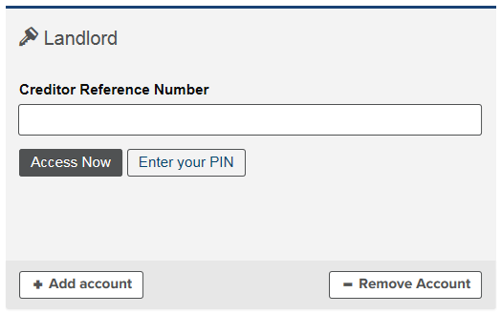
Insert your Creditor Reference number in the box. You then have two options:
Access Now
This will take you to the authentication page, where you provide information to prove you should have access (this information should match the information we hold on our system).
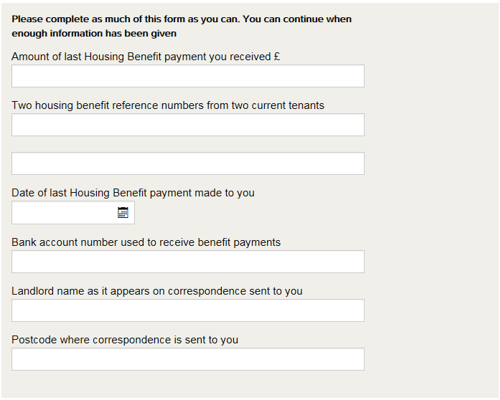
If you are authenticated then you will be able to access your account immediately.
If you do not answer the questions correctly you will need to request a PIN number.
Enter your Pin
This option is for you if you already have a PIN and you are ready to enter it.
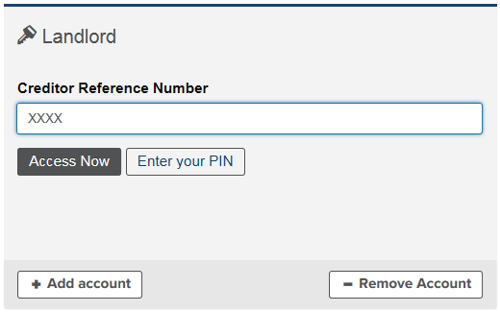
Please note – this option can take a moment to load, so please be patient.
Once the page has loaded, your Council Tax service box will ask you to enter your PIN. Enter your PIN and click Add account to add your account to your Self Service profile.

When the page has refreshed (unless you see a "PIN invalid" message) you have successfully associated the Council Tax/Business Rates service with your Self Service profile.
After associating a Creditor Reference, and either entering a PIN successfully, or answering the questions to get 'access now', you will be presented with the option to sign up for e-notifications
You can choose to sign-up for e-notifications now, or you can do that later via your account page.
